Best Disk Partition Software for Mac in 2024
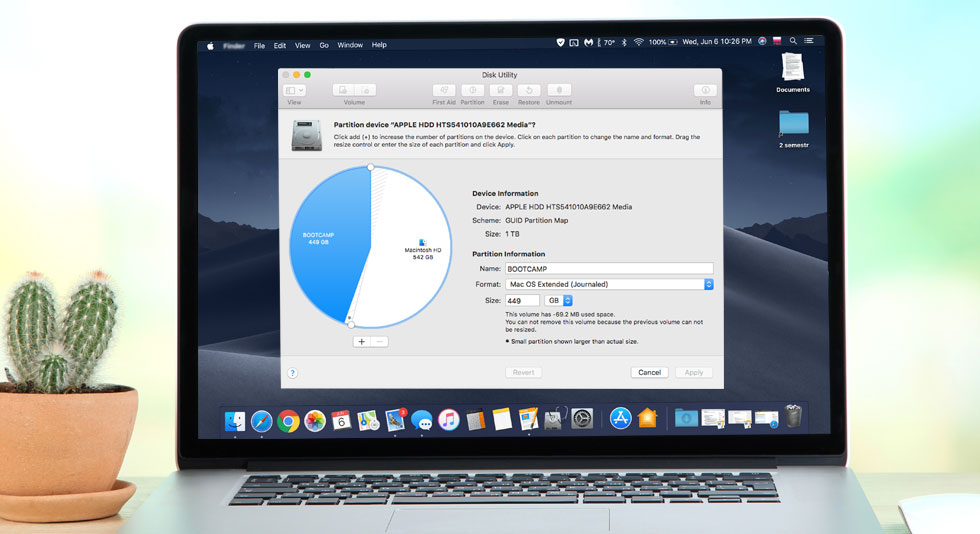
Who doesn’t like their office desk organized, where files are stacked up nicely? If you wish the same for your computer, then a disk partition software for Mac is what you need for additional support.
As the name suggests, disk partition on Mac allows you to make personalized space in the system by editing partitions, creating a new one, deleting, shrinking, merging, or removing them. Even if you are running out of space due to multiple downloads, you can rely on disk partition manager for mac & arrange the hard disk area. If you want to run another operating system, you can use Disk Utility to create partitions.
In addition to this, you can also find several disk partition software offering advanced features. In this post, we will discuss Disk Utility and other best disk partition software for Mac. The selection of hard disk partition managing software is based on advanced features, ease of use, and super quick organization.
Best Disk Partition Software For Mac 2024
1. Paragon Hard Disk Manager
macOS Compatibility: macOS 10.10 and above | Pricing: $39.95 | Trial Period: No | Latest Version: 1.3.873
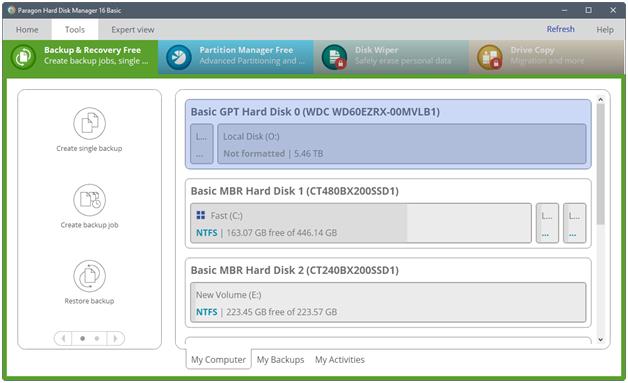
Download: Paragon Hard Disk Manager
Claiming as a one-stop solution for hard disk management, Paragon allows you to maintain and manage your Mac. Not only can you resize partition and reuse disk space as per your needs, but it also helps in recovering lost or deleted partitions. In case you wish to clone a disk and securely wipe data, it is there to help you out.
As data protection is a crucial part of managing your Mac, you can call this tool the best disk partition manager with incremental updates and merge the content and optimize backup chains. Selective recovery, disaster recovery, and data migration are the most exciting features you can notice.
Pros:
- Resize partitions.
- mount/ unmount partitions, set them to active/ inactive, or even change the identifier.
- Conversion between GPT, MBR, or both is possible.
- Allocate unused space.
Cons:
- Volumes are displayed correctly in specific modes.
2. Disk Utility
macOS Compatibility: Depends on what version of macOS you have | Pricing: Free | Trial Period: Comes inbuilt in Mac | Latest Version: NA
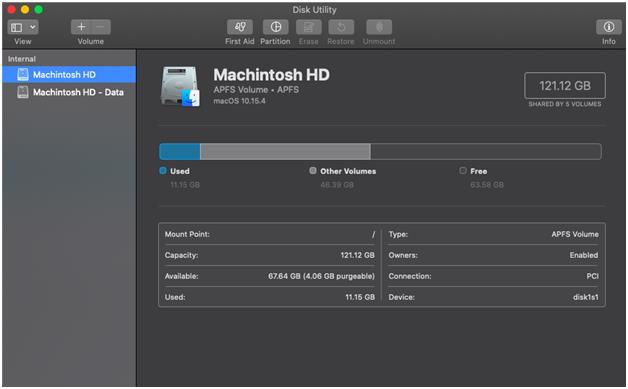
Disk Utility is an in-built tool that comes with all the Mac devices for easy disk partition. Interestingly, it is effortless to use and has a simple interface; even a newbie can easily handle the sorting. However, before using Disk Utility, we recommended that you keep a backup of your data. To create a partition, click the Partition tab; you can format a drive or convert it to a different format.
NOTE: To begin with, Disk Utility is useful, but when it comes to advanced features like freeing up storage space or rearranging volumes between Macintosh HD or Boot Camp, you will surely need a third party disk partition software for Mac. So, let’s find out about them below.
Price: Free (In-built)
Pros:
- Free to use
- You can add, delete and resize normal hard drive partitions.
- Fix common hard drive partition errors.
- Pie-chart graphical interpretation of partitions.
Cons:
- Can’t resize the boot camp partitions.
3. iPartition For Mac
macOS Compatibility: macOS 10.12 and above | Pricing: Starts from $89 | Trial Period: Yes | Latest Version: 3.6.2
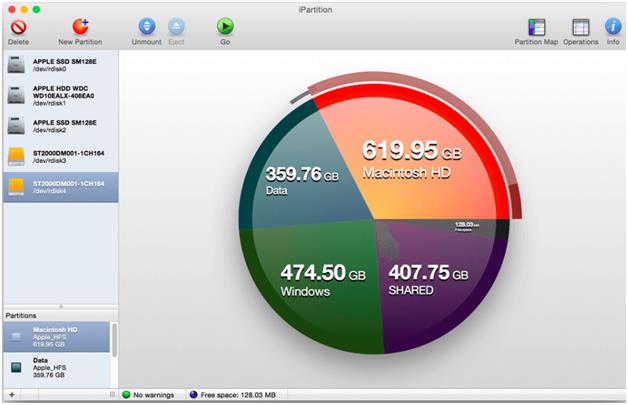
Download: iPartition For Mac
Whether it is an internal, external, fixed, or removable hard drive, everything can be sorted out on your terms with this hard disk manager. It allows you to create, remove, destroy, or format partitions on your hard disk. Resizing the partition is a child’s play with which several additions could be followed. Thankfully, it supports several file systems like HFS, HFS*, FAT, etc., PC disks, and converted case sensitive HFS+ to normal HFS+.
Yes, partitioning could be risky at times and may make you lose your data, but iPartition for Mac helps recover the disk if you switch off the system during repartitioning.
Pros:
- Can deal with partitions on both external and internal drives along with all file systems such as FAT, HFS, HFS+, and NTFS.
- You can edit partition types directly.
- Comprehensive pie-chart representation of data.
Cons:
- APFS file system is not supported.
4. GParted (GNOME Partition Editor)
macOS Compatibility: OS X 10.06 or later | Pricing: Free | Trial Period: Available | Latest Version: 8.0
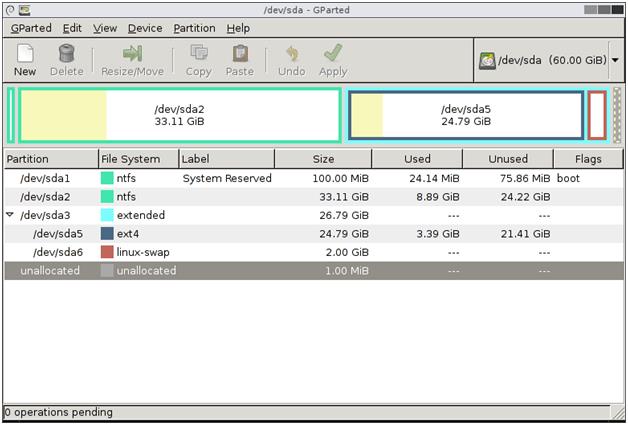
Download: GParted
Gparted, or also called Gnome Partition Editor, is a free tool to manage the partitions. Using this tool, you can resize, copy, and move the partitions without the problem of data getting dissolved. You can quickly grow or shrink your C drive, make enough space in a new operating system, and even attempt to rescue the data from lost partitions.
So get all the actions performed well, manipulate the file systems, and the best part, no need to pay money to get your work done smoothly! Isn’t that super cool?
Pros:
- Resize partitions.
- Tweak file systems such as APFS, HFS/ HFS+, XFS, NTFS and many others.
- Repair partitions that are damaged
Cons:
- Bootable from USB.
Also Read: Top 10 MacBooster Alternatives For Optimizing Your Mac
5. Disk Drill
macOS Compatibility: macOS 10.6 and above | Pricing: $89 | Trial Period: Available | Latest Version: 4.6.380
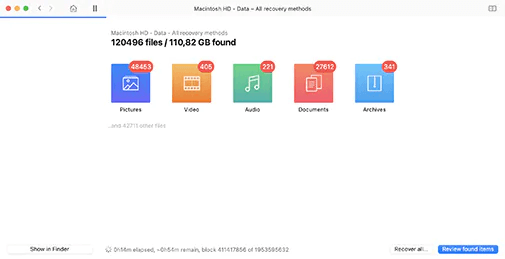
You might be wondering how Disk Drill made it to the list of best disk partition software for Mac, right? For one, that Disk Drill can help you deal with partitions that you may have accidentally lost because of some or the other reasons, corruption being one of them. The utility can help you recover such partitions with good health.
Pros:
- Handle data loss situations arising from wrong operations, erroneous partitioning, malware attack, etc.
- Preview files from lost partitions, check their integrity and recover them.
- Clean and easy-to-use interface.
Cons:
- Not a dedicated partition manager as many other disk partition software for Mac mentioned in the post.
6. Stellar Partition Manager
macOS Compatibility: macOS 10.6 and above | Pricing: Free | Trial Period: NA | Latest Version: 3.0
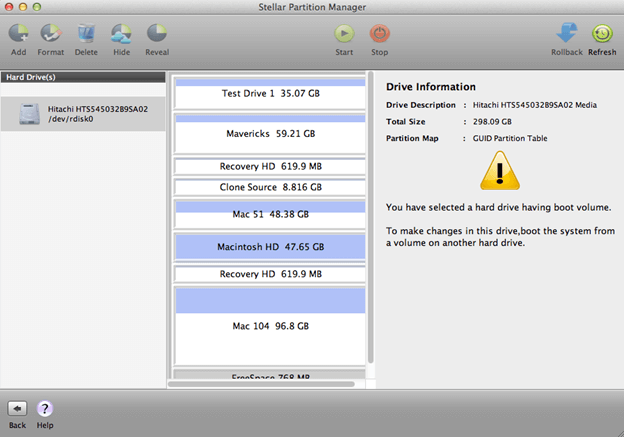
Download Stellar Partition Manager Here
If you have difficulty managing your Mac hard drive volumes, including your Boot Camp partition and Boot Volume, consider using Stellar Partition Manager. With the help of this tool, you can create and delete partitions, hide/ unhide them and even resize a partition.
Pros:
- Create, resize, delete, hide and unhide partitions.
- Partition of all kinds of volumes on internal and external drives.
- Create a bootable media if Mac doesn’t boot.
Cons:
- Dated interface.
- The utility might not function as smoothly on some latest macOS versions.
7. VolumeWorks
macOS Compatibility: macOS 10.13 and above | Pricing: Free | Trial Period: NA | Latest Version: 2.2.5
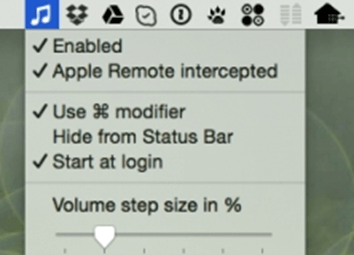
VolumeWorks is a powerful disk partition software for Mac with the help of which you can manage partitions on your Mac’s hard drive. As far as partitions are concerned on your Mac, you can rebuild, hide/ unhide, add, resize and shift partitions with the help of VolumeWorks for Mac.
Pros:
- User interface is easy to get accustomed.
- Rebuild, hide/ unhide, delete, relocate, and resize the partition.
Cons:
- Slightly dated interface.
- Users have reported that the application consumes many Mac resources.
8. Parted Magic
macOS Compatibility: macOS 10.6 and above | Pricing: Free | Trial Period: NA | Latest Version: 2.1.1
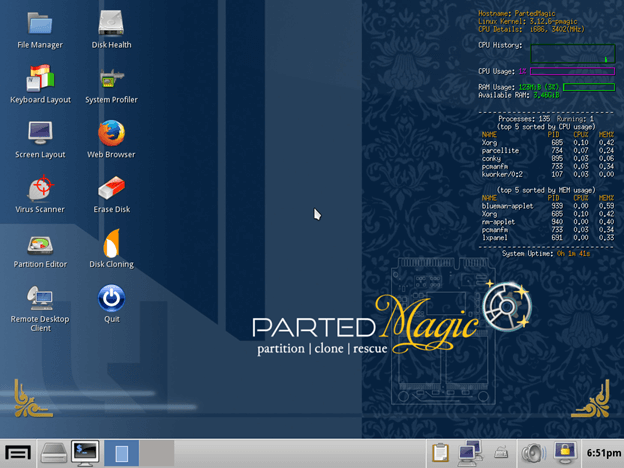
Last but not least, we have Parted Magic on the list of best disk partition software for Mac. It is simple, but it gets the job done. It can help you resize, copy and relocate partitions hassle-free while not causing any harm to your existing data.
Pros:
- Copy, resize and relocate partitions safely and hassle-free.
- You can even perform disk cloning.
Cons:
- The setup is a little painstaking.
- You might not be able to rebuild partitions
Conclusion
With disk partition software for Mac, you can see that managing files and drives inside Mac is elementary and are of utmost necessity. You can use Disk Utility to perform basic operations; however, we recommend using Stellar Mac Partition for advanced features.

 10 Best Duplicate File Finders for Mac In 2024
10 Best Duplicate File Finders for Mac In 2024 Best Browser For Mac in 2024: Fastest & Lightest
Best Browser For Mac in 2024: Fastest & Lightest Best App Uninstaller For Mac In 2024
Best App Uninstaller For Mac In 2024 Best Mac Hard Drive Clone Software In 2024
Best Mac Hard Drive Clone Software In 2024 10 Best Mac Temperature Monitor Apps In 2024
10 Best Mac Temperature Monitor Apps In 2024