How to Diagnose and Stop a Noisy Mac Fan

Is your MacBook fan running loud? Well, a noisy or loud fan in your Mac is not just annoying – it could indicate a problem that reuires attention. Fans are an integral part of any computer as they help regulate internal temperatures. If your Mac’s fans are making excessive noise, it likely means they are working harder than they should be to cool down overheated components.
Don’t ignore loud fan noises! Take the time to diagnose the issue properly so you can find and fix the root cause. This will extend the life of your Mac and prevent more serious problems from arising .
In this guide, we’ll cover the most common reasons for noisy Mac fans and the steps you can take to quiet things down.
Also read Best Fan Control Apps for Mac
Why is My MacBook Fan So Loud: Diagnosing the Issue

The first step is to figure out exactly which fan is making the noise. Most Macs have more than one fan to cool different internal components. Older MacBooks tend to have one fan, while newer models have two or more.
Listen closely to identify the fan producing the most noise. If you have a desktop Mac like an iMac or Mac mini, this may require gently tilting or rotating the computer.
On laptops, the main system fan is usually located at the back near the hinge, while the GPU fan is closer to the bottom. Download a free app like Macs Fan Control to monitor fan speeds and activity.
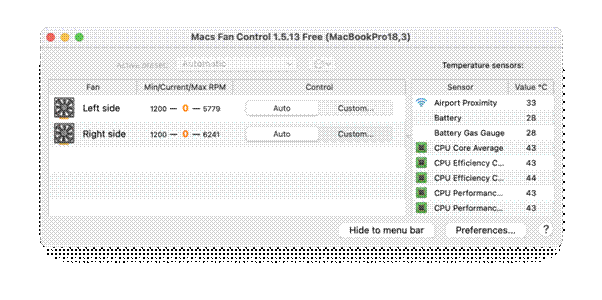
Once you’ve identified the noisy fan, it’s time to consider what might be causing it to work excessively and rev loudly. Here are the most common culprits for a noisy Mac fan:
- Overheating – Fans speed up to full blast to cool things down when components get too hot. Causes include dust buildup inside the Mac, the need for fresh thermal paste on the CPU/GPU, or inadequate ventilation if your workspace is cramped.
- Excessive CPU Usage– Fans also react to CPU and GPU usage. If you’re running intensive software, rendering video projects, using 3D modeling tools, or gaming, your Mac will heat up quickly.
- Failing fan – With age, fan bearings can wear out and cause grinding, clicking, or rattling noises as fan blades wobble and scrape against the housing. A failing fan spins slower, reducing cooling.
- Loose or rattling part – If you hear intermittent contact noises, a loose cable or part may vibrate inside your Mac as the fan rotates.
- Improper reassembly – Fan noise issues can result from imprecise reassembly after disassembling a Mac for repairs or maintenance. Screws not fully tightened or plugs not fully seated can lead to vibrations.
Now let’s explore these common causes of the “why is my MacBook fan so loud” issue in more detail and the best ways to address them.
Also read: How to Check Your Mac’s CPU and GPU Temperatures | Prevent Overheating Your Mac
How to Fix a Noisy Mac Fan?
After meticulously researching multiple fixes, we have listed out some of the most effective ones. These workarounds will surely help to resolve the “MacBook making fan noise” issue in no time:
Fix 1: Address the Dust Buildup
One of the most frequent reasons Mac’s fans start acting up is internal dust buildup within the housing and on key components. As dust collects over months and years, it traps heat and forces the fans to work harder to maintain proper temperatures.

Shut down your Mac and use a can of compressed air to blow out vents along the edges and back. Hold fans in place as you blow air through the vents to prevent them from spinning out of control. Also, blow carefully through any perforated areas on the bottom housing.
For laptops, you’ll need to determine if you can access the fans simply by removing the bottom panel secured with screws. If so, follow the same compressed air cleaning steps above.
Fix 2: Improving Airflow
Even a little bit of restricted airflow can make Mac’s fans ramp up. Make sure that yours has open spacing on all sides so that cool air can easily flow into vents along the bottom or back. Keep it on a hard surface rather than on a bed, couch, or carpet where vents can be obstructed.
Also, refrain from stacking anything on top of your Mac, which can divert hot air back inside before it dissipates. Books, papers, external drives – keep them to the sides or below your Mac instead.

For laptops, avoid using them on soft surfaces that seal vents along the bottom edges. A lap desk with an open bottom or small cushions underneath can improve airflow. Also, consider an external cooling pad that you can place them on when performing intensive computing tasks.
Fix 3: Managing Software Resources
Software pushing your Mac’s CPU and GPU to their limits is another prime suspect for loud fan activity. Keep Activity Monitor open to watch for apps using high percentages of resources.
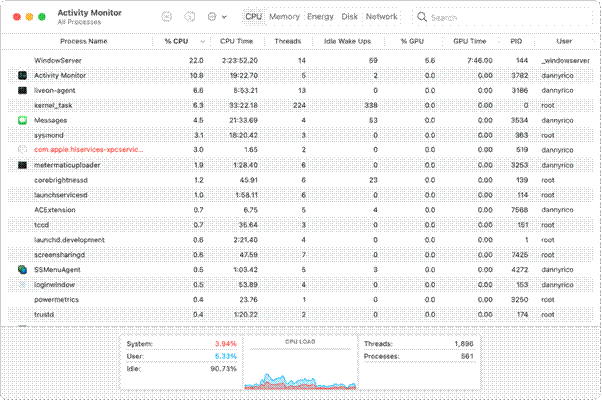
Also, pay attention to CPU and GPU temperatures – reliable tools like iStat Menus can display these in the menu bar. Temps reaching over 90°C signal an overtaxed Mac.
Try closing other programs to allocate more power for demanding software like video editors, 3D rendering tools, or games. Upgrading to a new Mac with faster processors can also help calm fans and temperatures when running intensive applications.
Also read: Kernel_task: What It Is, Why It Causes High CPU Usage & How to Fix It On Mac
Fix 5: Replacing a Failing Fan
Is Mac fan making noise? Well, with sufficient age and accumulated run time, fan motors eventually start to fail. Warning signs include loud rattling and grinding noises, intermittent changes in fan speeds, or fans not starting up properly when your Mac boots.
Inspect fans for wobbling blades or housings. Replacement costs around $50-100 for most MacBook and iMac fans – a worthy investment to regain quiet, reliable cooling. For MacBooks, the repair is best left to experienced technicians given the delicate work.
Fix 6: Checking Internal Components
Intermittent contact noise from a loose internal component can sometimes be the culprit. Open up your Mac carefully to visually inspect for any cables or connectors making incidental contact with the fan blades as they rotate.
Also check for detached components like Airport/WiFi card antennas, which can rattle about and cause contact noises. Secure anything loose with tape to prevent vibrations.

For MacBooks, it’s safest to have a repair shop handle any necessary internal component checks and adjustments to avoid accidental damage. But experienced DIYers can inspect iMac and Mac mini internals with care.
Quieting Noisy Mac Fans: Download and Install Cleanup My System App
For a quick and easy way to clean hidden junk files, speed up performance, and fix common problems, try Cleanup My System by Systweak. This highly-rated app helps optimize your Mac with just a few clicks.
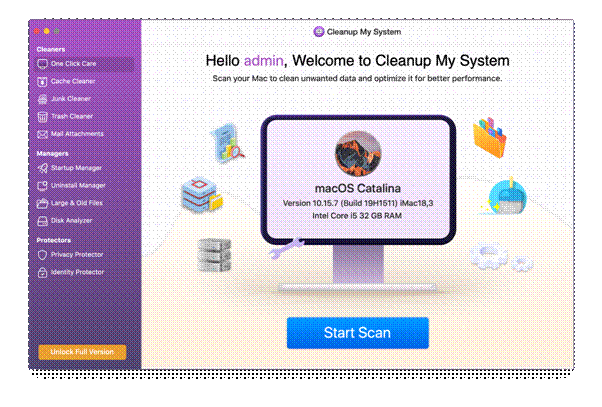
Get Cleanup My System
Cleanup My System detects and removes gigabytes of useless cache, broken downloads, logs, and obsolete files lingering on your system. Its Smart Scan identifies issues slowing down and cluttering up your Mac so you can clean them up.
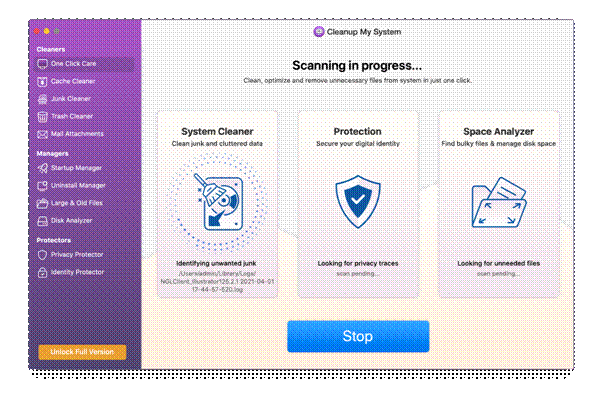
With real-time optimization, the app runs silently in the background to identify new junk files and performance hazards. Cleanup My System’s uninstall tool also completely removes unwanted apps and their associated files – great for freeing up disk space.
Download Cleanup My System today for an easy way to diagnose and resolve fan noise issues FAST. It’s one of the top-rated Mac utilities for keeping your system clean, cool, and running silently.
Also read: How To Reset PRAM/NVRAM and SMC on Mac
Conclusion
Loud, constantly spinning fans are an annoyance and a sign your Mac is overworking. With methodical diagnosis and targeted repairs, you can regain normal fan function and silent operation. Don’t ignore excessive fan noise – a few simple cleaning and troubleshooting steps can uncover the root cause.
Keep your Mac properly maintained so the fans only ramp up during demanding tasks, not constant overheating. With a cool, quiet computing environment, you can get back to enjoying using your Mac.


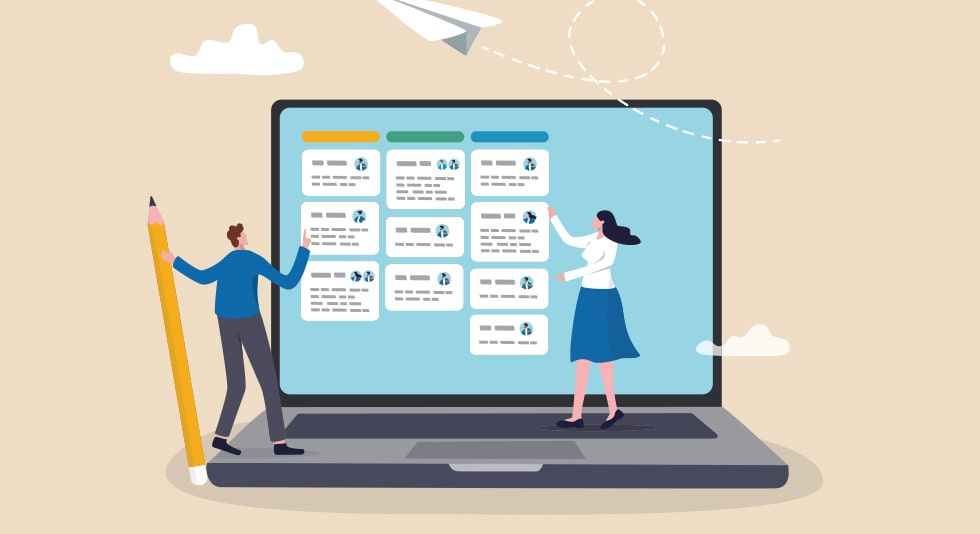 5 Best Note – Taking Apps For Mac In 2024 To Boost Productivity & Creativity
5 Best Note – Taking Apps For Mac In 2024 To Boost Productivity & Creativity How To Reset PRAM/NVRAM and SMC on Mac
How To Reset PRAM/NVRAM and SMC on Mac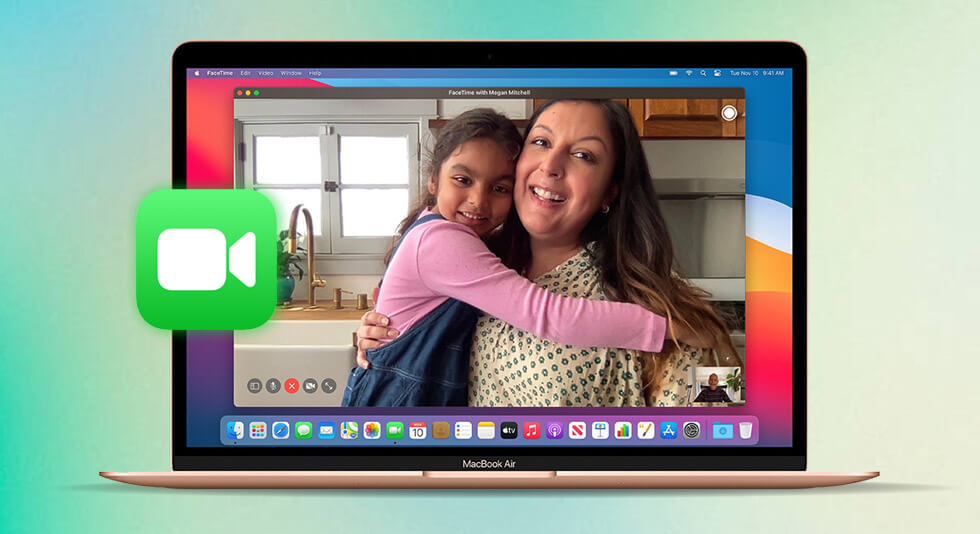 Connect With Loved Ones: How To Set up Facetime on Mac
Connect With Loved Ones: How To Set up Facetime on Mac How To Fix MacBook Pro Overheating Problem ?
How To Fix MacBook Pro Overheating Problem ?