How To Remove Ransomware From Mac: An Ultimate Guide

Ransomware attacks on Macs are becoming increasingly common. Ransomware is a type of malware that encrypts files on your system and demands payment to decrypt them. While Windows PCs have traditionally been the main target, ransomware is now targeting Macs more frequently.

The good news is that removing ransomware from a Mac is possible in many cases. You can regain access to your files with the right tools and techniques.
This guide will walk you through the steps to remove ransomware from Mac using different methods.
Also read: Best Mac Backup Software For Your Mac
How Ransomware Gets On Your Mac
So, how to get rid of ransomware? Before looking at removal, it’s important to understand how ransomware infects Macs in the first place. The main infection vectors are:
- Phishing Emails: The ransomware is injected via a malicious email attachment or link. The email tricks you into opening the file or visiting the site.
- Infected Websites: Visiting compromised sites can trigger a drive-by download of ransomware, which is installed without any action on your part.
- Pirated Software: Downloading “cracked” software versions often unwittingly installs ransomware bundled with the app.
- Outdated Software: Old software with security holes can allow ransomware to infect your system.
Once on your Mac, the ransomware sets about encrypting your files using encryption algorithms, making them inaccessible without the decryption key.
Also read: Best App Uninstaller For Mac
Signs Of Ransomware Infection On Mac
Before you learn how to remove ransomware from Mac, how do you know if your device has been infected with ransomware? There are several telltale signs to look out for:
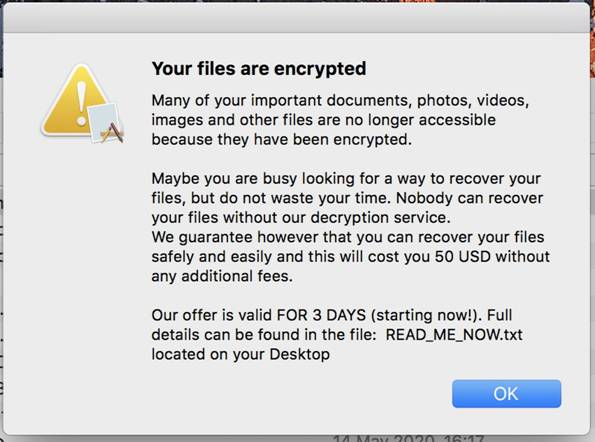
- You cannot open your files, and see messages about corrupt or encrypted data.
- There is a ransom note left on your desktop with payment demands.
- Files have been renamed with strange extensions like .encrypted, .locked, .xyz.
- A countdown timer is displaying on your screen about payment.
- The desktop background image has been altered to display the ransom note.
If you spot any of these signs, your Mac is likely infected with ransomware. Don’t panic, as it can still be removed in many cases. Just don’t pay the ransom, as there is no guarantee you’ll get your files back.
Also read: How To Remove Malware From Chrome On Your Mac | Keep Your Security Intact
Getting Started: Preparing For Ransomware Removal
So, can ransomware be removed? Well, yes! But before attempting to remove the ransomware, it’s important to prep your Mac. This gives you the best chance of recovering your encrypted files intact. Here are the steps to take:
#1 Disconnect From Networks
First, disconnect your Mac from all wired and wireless networks. This stops the ransomware from communicating with any command and control servers. Turn off Wi-Fi and unplug Ethernet cables.
#2 Boot In Safe Mode
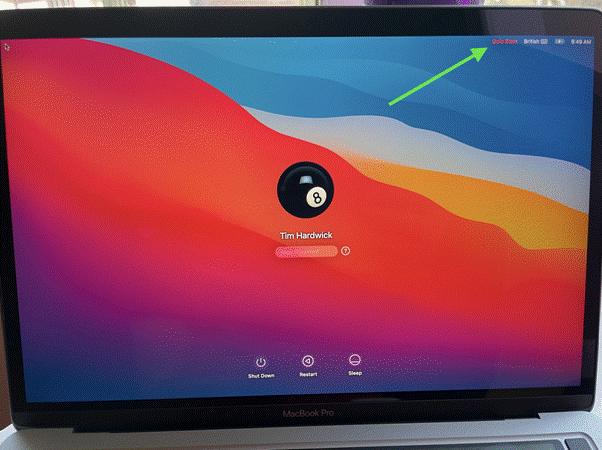
Restart your Mac and hold down Shift on the boot. This will launch Safe Mode, which prevents most apps and processes from loading. This may disable the ransomware.
#3 Backup Critical Files
If you need unencrypted files, copy them to an external drive not connected during infection. Back up any encrypted files too.
#4 Gather Ransomware Info
Note the ransom note details, such as the extension used on encrypted files. Also, take screenshots of any ransomware messages.
#5 Use Automated Malware Removal Tools
The easiest way to remove ransomware from Mac is by using dedicated security tools. These will detect and clean off any infections for you. Here are some good options:
Avast Virus Cleaner – This app, from the renowned Avast security company, effectively removes various types of malware including ransomware, from Macs.
Bitdefender Virus Scanner – Developed by cybersecurity experts at Bitdefender, this malware scanner swiftly eliminates infections.
With these steps, you can begin the process of removing ransomware from your Mac.
Also read: Avast Security For Mac Review
How To Remove Ransomware From Mac: Complete Guide
Step 1: Using Previous File Versions To Restore Data
After removing the ransomware, the next step is to restore access to your encrypted files. Fortunately, Macs have automatic file versioning called Time Machine.
You can use Time Machine to roll back to previous unencrypted versions of your files from before the infection occurred. Here is how:
Step 1: Ensure Time Machine backups are available prior to the onset of the infection.
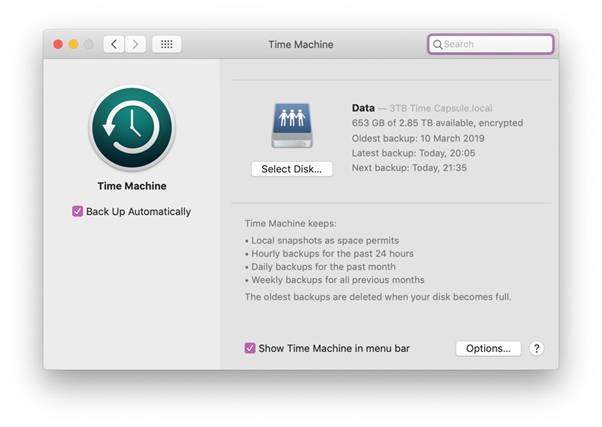
Step 2: Open Finder and navigate to the folder with encrypted files. Right-click on the folder and choose Enter Time Machine.
Step 3: Go back in time to a point before the infection. Select the folder to restore. Copy the folder to your desktop to access the unencrypted files.
This lets you recover your data by pulling old versions from Time Machine that are not encrypted. Just be careful not to restore the ransomware infection as well.
Step 2: Restoring From a Backup
If Time Machine is not available, your next best option is to restore files from a backup. As long as you have backups that were created before the infection occurred, you can retrieve clean versions of your data.
Here’s how to remove ransomware from Mac using backup options:
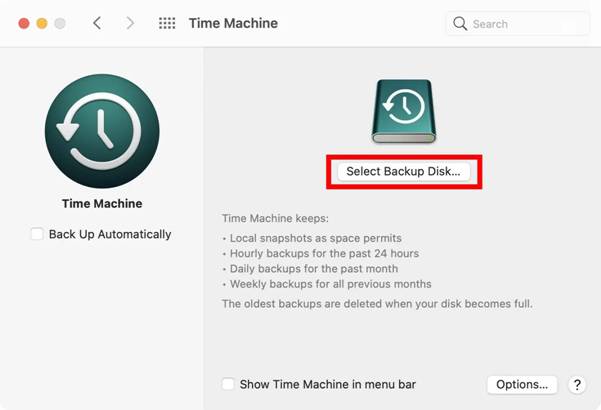
- Time Machine – As already mentioned, this is the built-in backup solution on Mac.
- Cloud Backup – Services like iCloud, Google Drive, and Dropbox may have old copies of your files in the cloud.
- External Drives – Manual backups to USB drives, SD cards, or external hard drives can provide file copies.
Locate your most recent backup created before the infection, and copy your files from there onto your clean system. Just be sure that the backup is free of ransomware before you restore anything.
Step 3: Manually Deleting Ransomware Files
For more advanced users, you can try manually removing ransomware infections from a Mac. This involves tracking down the malicious files and processes and deleting them.
Here are the steps to take:
Step 1: Boot in Safe Mode to disable ransomware processes from running.
Step 2: Open Activity Monitor and look for suspicious high CPU usage processes, which may be ransomware-related. Quit them.
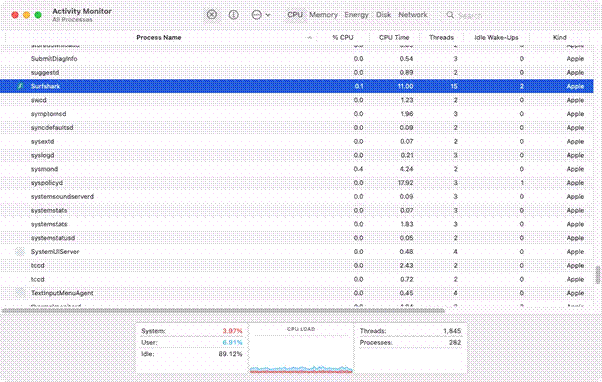
Step 3: Use Terminal “find” commands to search for filenames and extensions known to be associated with the ransomware. Delete any matching files.
Step 4: Look in ~/Library and /Library for configuration and data files used by the ransomware and delete them. Check LaunchAgents, LaunchDaemons, and StartupItems folders for anything related to the ransomware and remove it.
Step 5: Delete any browser extensions, plugins, or add-ons that may be infected.
This should manually remove the ransomware from your Mac, stopping the encryption process. Run further checks to ensure the threat has been eliminated.
How To Avoid Ransomware On Mac
Removing an infection is one thing, but avoiding ransomware in the first place should be a crucial step. Here are tips to keep your Mac ransomware-free:
- Install a reputable antivirus software to block known threats.
- Be extremely cautious with email attachments and links, as they are the common points of infection . Always verify senders before opening any attachments or clicking on links.
- Only download software from the official App Store or verified developers. Avoid using pirated or cracked apps.
- Keep all apps and operating systems patched and updated. This fixes security issues.
- Backup regularly to ensure you have file copies outside of your system.
- Don’t open files from unknown origins like flash drives or downloads. They may carry malware.
Staying alert and proactive is your best defense against ransomware attacks. But if you do get hit, use this guide to get back control of your Mac.
Conclusion
This wraps up our guide on “how to remove ransomware from Mac”.!
Ransomware poses a growing threat to Mac users, encrypting important files and holding them hostage. If you are hit with a ransomware attack, don’t panic. By following the steps in this guide, including using malware removal tools, restoring from backup, and utilizing file shadow copies to regain access to your data without paying the ransom. Stay vigilant against suspicious emails and downloads, keep your Mac protected with security software, and regularly back up data to avoid becoming a victim.
Stay safe and don’t let ransomware disrupt your digital life.

 How To Remove Malware From Chrome On Your Mac | Keep Your Security Intact
How To Remove Malware From Chrome On Your Mac | Keep Your Security Intact Best Mac Backup Software For Your Mac in 2024
Best Mac Backup Software For Your Mac in 2024 Best App Uninstaller For Mac In 2024
Best App Uninstaller For Mac In 2024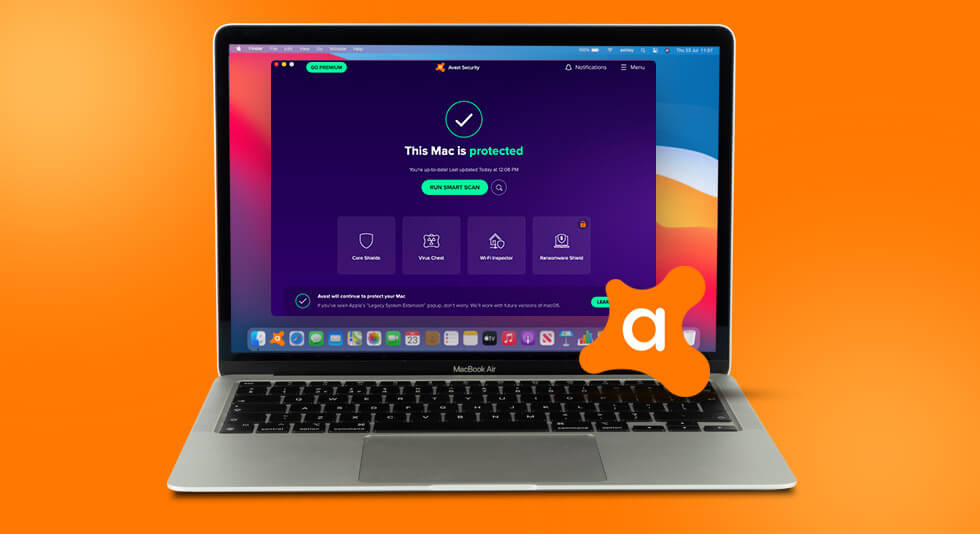 Avast Security For Mac Review 2024
Avast Security For Mac Review 2024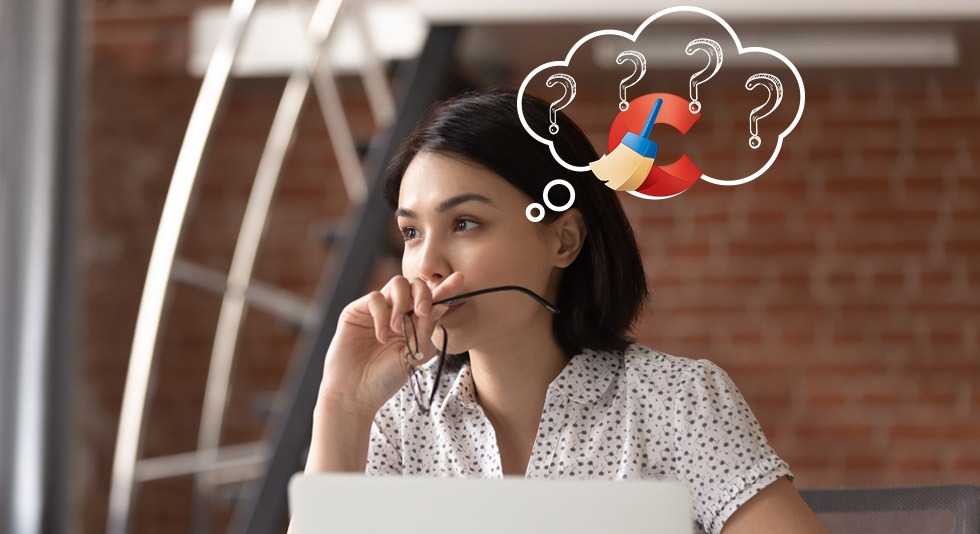 Top 10 CCleaner Alternatives To Clean Your Mac [Free & Paid]
Top 10 CCleaner Alternatives To Clean Your Mac [Free & Paid]