Protect Your Mac: Remove Search Marquis with These Simple Steps!
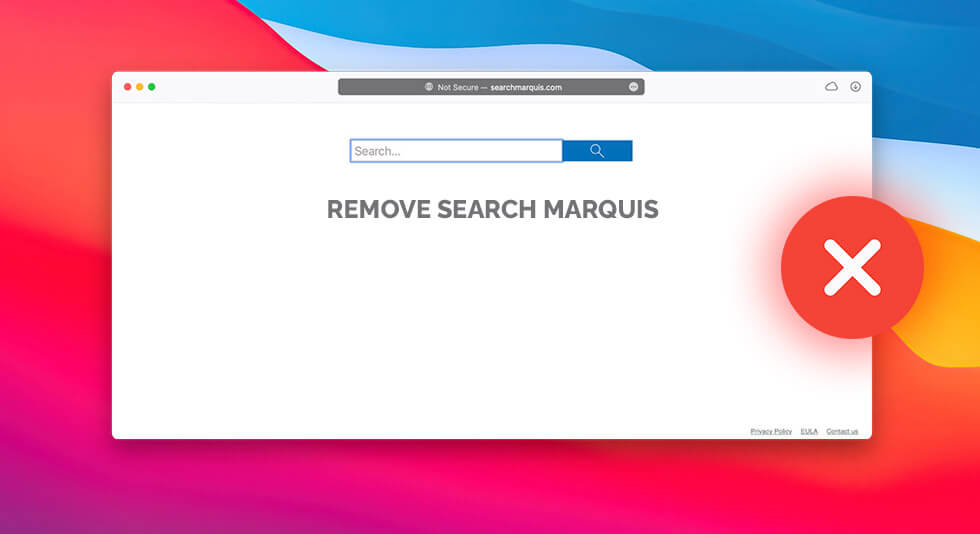
Want to know all about “search marquis removal” on Mac? You’ve come to the right place! In this post, we have listed a complete guide on What is Search Marquis? How to remove search marquis from Mac? How to check if your device is infected, and everything else that you should know.
Let’s get started.
What is Search Marquis?
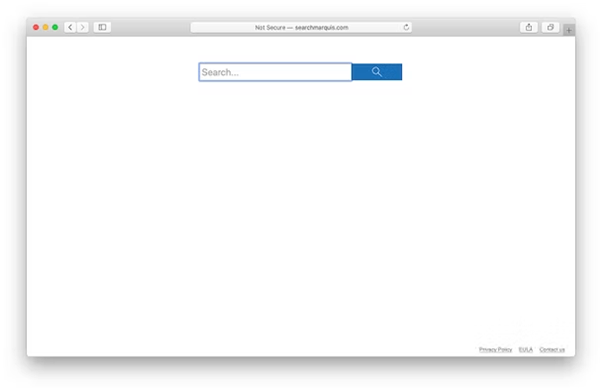
“Search Marquis” is a term that refers to a potentially unwanted program (PUP) or browser hijacker that may affect macOS. It simply redirect web searches to a specific search engine called “marquissearch.com” or other affiliated search engines, without the user’s consent. This type of software is considered undesirable as it can interfere with the normal functioning of web browsers, change the default search engine, alter search results, and display unwanted advertisements.
So, to put it in simple terms, it is a malicious file type that affect Macs and interfere with your web browsing experience. It is advisable to immediately remove search marquis from Mac to protect your device from any kind of potential threats.
How to Detect If Your Mac is Infected With Search Marquis?
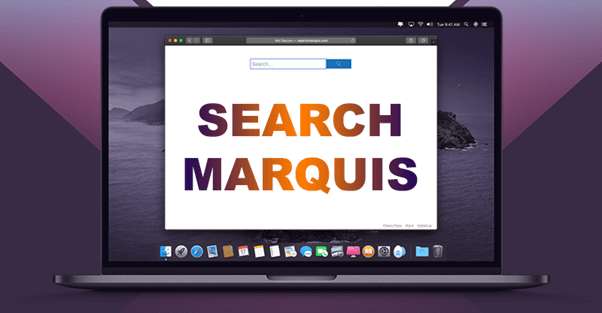
There are several signs that may indicate that your Mac is infected with “Search Marquis” or a similar browser hijacker. Here are some common symptoms to look out for:
- Unwanted changes to your web browser settings: If you notice that your default search engine has been changed to “marquissearch.com” or any other unfamiliar website without your consent, it could be a sign of a “Search Marquis” infection.
- Unexpected browser redirects: If your web searches are constantly redirected to “marquissearch.com” or other unknown search engines, even when you try to use a different search engine, it may indicate a browser hijacker like “Search Marquis.”
- Annoying pop-up ads: If you start seeing an excessive amount of pop-up ads or banners while browsing the web, especially on websites where you didn’t see ads before, it could be a sign of a browser hijacker infection.
- Sluggish browser performance: If your web browser is suddenly slow, freezes, or crashes frequently after encountering “Search Marquis,” it may indicate that your Mac is infected.
- Unauthorized browser extensions or plugins: If you notice new browser extensions or plugins that you didn’t install, or if existing extensions have been modified without your knowledge, it could be a sign of a browser hijacker like “Search Marquis.”
If you notice any of these signs, it’s recommended to take necessary action to remove “Search Marquis” or any other potential malware from your Mac and protect your online privacy and security.
Also read: How to Check for Malware on Mac?
How to Remove Search Marquis From Mac?
If you encounter “Search Marquis” on your Mac, you can try the following steps to remove “Search Marquis” from your Mac.
Step 1: Delete Malicious Apps
By following these steps, you can identify and remove any potential “Search Marquis” infections or other unwanted apps from your Mac.
- Click on the Go menu in the Finder and select Utilities. Alternatively, you can press and hold the Shift-Command-U keyboard shortcut to directly access Utilities.
- Open Activity Monitor by clicking on its icon in the Utilities folder, or by searching for it in Spotlight. Look for any processes related to “Search Marquis” or any suspicious activity. If you find any, select the process and click on the Force Quit button (X) in the toolbar to stop the process.
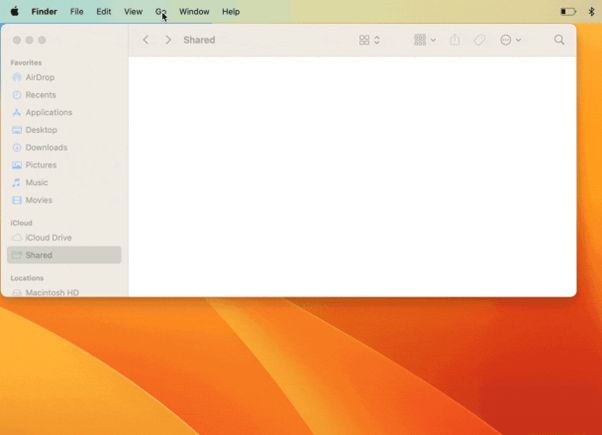
- Go back to the Go menu and select Applications (or use the Shift-Command-A keyboard shortcut) to open the Applications folder.
- Look for any recent apps that you don’t remember installing or that seem suspicious. If you find any, drag them to the Trash.
Also read: Best Anti-Malware Software For Mac In 2023
Step 2: Remove Suspicious Login Items on Mac
To remove suspicious login items on a Mac, you can follow these steps:
- Go to the Apple menu in the top left corner of your screen and select System Preferences.
- In the System Preferences window, click on Users & Groups.
- Select your user account from the list on the left-hand side of the Users & Groups window.
- Click on the Login Items tab at the top of the window. This will show a list of applications or processes that are set to automatically launch when you log in to your Mac.
- Review the list of login items and identify any suspicious or unfamiliar applications or processes that you don’t remember adding.
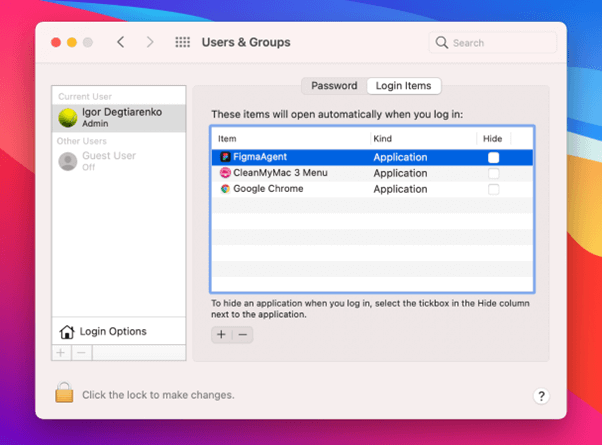
- Select the suspicious login items from the list and click on the minus (-) button at the bottom of the window to remove them. Confirm the removal when prompted.
- Restart your Mac for the changes to take effect.
Step 3: Delete Malware-Infected Leftovers
Here comes the next step in our guide covering search marquis removal on Mac. Getting rid of malware-related leftovers from your Mac can be a crucial step to ensure that your system is completely clean and free from any potential security risks. Follow these quick steps to get started.
- Click on the Go menu in the Finder and select Go to Folder (or use the Shift-Command-G keyboard shortcut) to open the Go to Folder window.
- Copy and paste the following folder names, one at a time, into the search box of the Go to Folder window, and press Return after each one:
~/Library/LaunchAgents
/Library/LaunchDaemons
/Library/Application Support
~/Library/Application Support
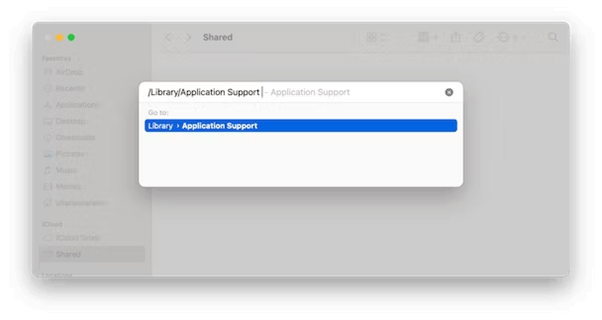
- This will take you to the respective folders where malware-related files or folders may be stored. Look for any suspicious files or folders that you do not recognize, especially those with unusual names or created around the time you suspect the malware infection.
- If you find any suspicious files or folders, move them to the Trash or delete them permanently, depending on the permissions required.
- Empty the Trash to permanently remove the files or folders from your Mac.
Step 4: Remove Browser Extensions
If you see any unknown extension or don’t remember adding a specific plugin to your web browser, it could be a sign of being targeted to “Search Marquis”. Hence, follow the steps shared below.
Safari:
Step 1: Launch Safari and select “Preferences”. In the Preferences window, switch to the “Extensions” tab.
Step2: Look for any extension associated with Search Marquis or any suspicious extension that you don’t remember installing.
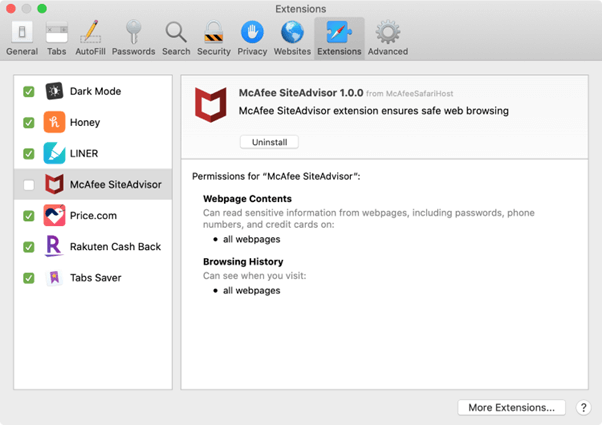
Select the extension and click on the Uninstall button to remove it from Safari.
Google Chrome:
Step 1: Open a new tab in Google Chrome and type chrome://extensions in the address bar and press Enter to navigate to the Extensions page.
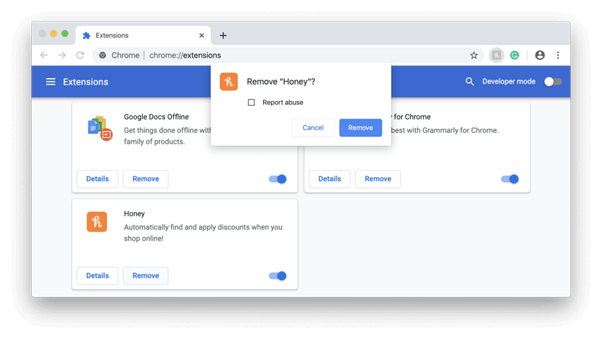
Step 2: Look for any extension related to Search Marquis or any suspicious extension that you do not remember installing. Click on the Remove button next to it to uninstall the extension from Chrome.
Also read: Unfreezing Your MacBook: Quick and Easy Fixes for a Frozen Mac (2023)
Cleanup My System: Fine-Tune Your Mac’s Performance
Cleanup My System is an all-in-one Mac optimization and cleaning tool. It is designed to help users clean up their Macs, optimize performance, and free up storage space. It offers a range of features and tools to scan and remove unnecessary files, optimize system settings, and improve overall Mac performance.
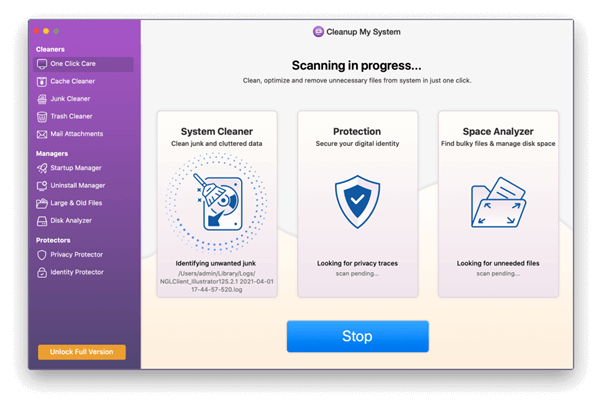
This nifty app features a comprehensive scanning feature that analyzes your Mac for various types of junk files, including system junk, user cache, email attachments, large and old files, and more.
Get Cleanup My System
Read Review of Cleanup My System
Conclusion
This wraps up our guide on how to remove search marquis from Mac. Remember to always stay vigilant and prioritize cybersecurity when using your Mac to ensure a safe and smooth browsing experience.
If you encounter any difficulties or are unsure about the removal process, it is recommended to seek professional assistance or use reputable antivirus software. Don’t let Search Marquis or any other malware disrupt your Mac’s performance – take action and remove it promptly to safeguard your system.


 How to Recover Data from External Hard Drive on Mac?
How to Recover Data from External Hard Drive on Mac?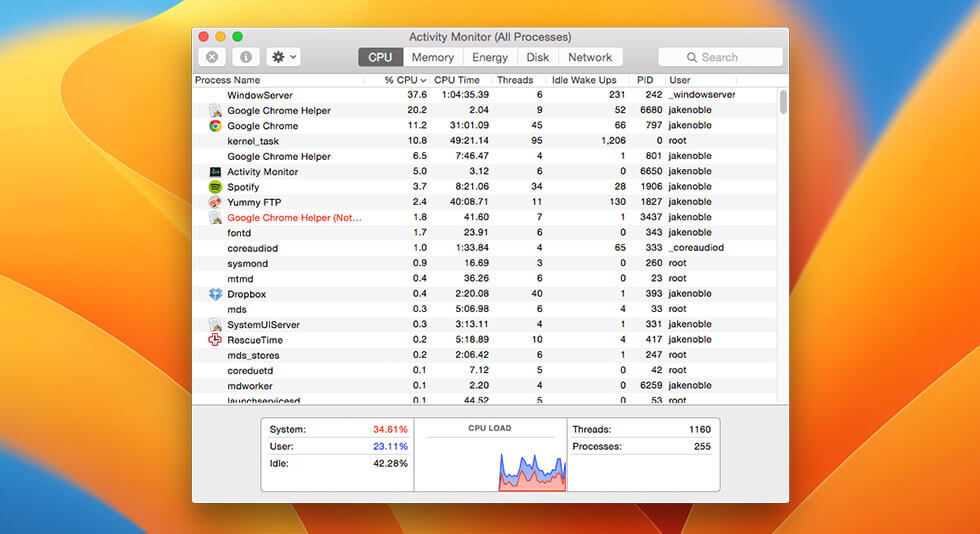 How to Fix WindowServer High CPU Usage on Mac
How to Fix WindowServer High CPU Usage on Mac How To Fix Macbook Stuck on Loading Screen?
How To Fix Macbook Stuck on Loading Screen?