How to Fix “Your Connection is Not Private” Error on Mac
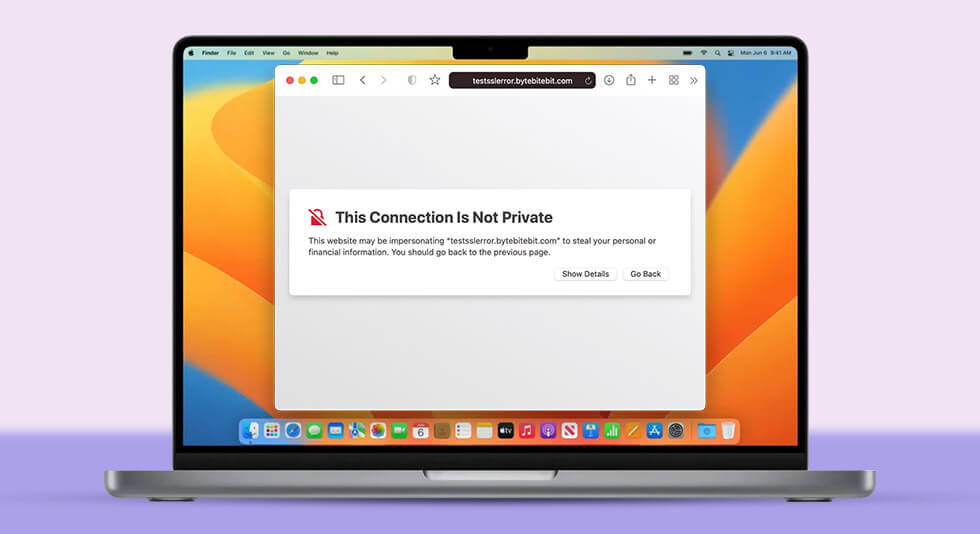
Did you just see the “Your connection is not private on Mac” alert on your Mac’s screen? Well, yes, this pop-up will constantly annoy you until you jump into action and resolve this issue right away. In this post, we have listed a few solutions that you can use for fixing the “this connection is not private” issue on macOS.
Let’s get started.
What Does the “Your Connection is not Private” Error Message Mean?
In today’s digital era where cybercrimes are rising at a rapid rate, websites and hackers are finding new ways to invade our privacy. They are constantly tracking us, our each and every move to gather data. So, in this scenario, if your Safari browser pops up the “Your connection is not private” message, it will definitely get you worried. If you are seeing this alert on your Mac’s screen, it probably implies that the website that you are visiting is suspicious or it can be a threat to your device.
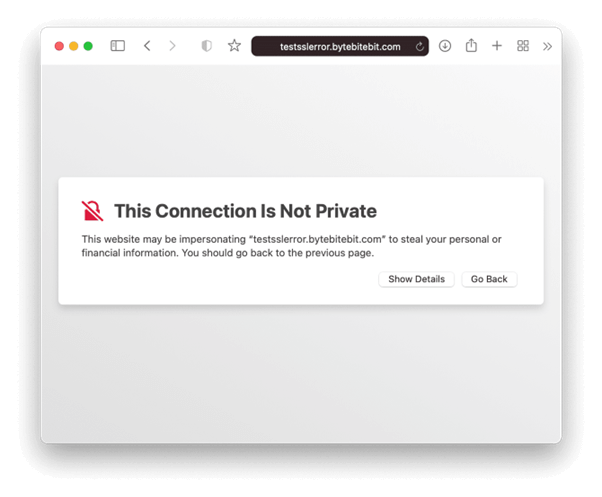
Throwing this alert is your browser’s way of warning you that this certain website is not secure and might put your data at risk. So, how can you get rid of this alert and enjoy a secure browsing experience? We’ve got you covered. Here are a few simple solutions that you can use to fix the “Your connection is not private” error message on Mac.
Also read: How To Update MacBook Pro and Install Apps
How to Fix the “This connection is not private” Error on macOS
Solution 1: Reload the Webpage
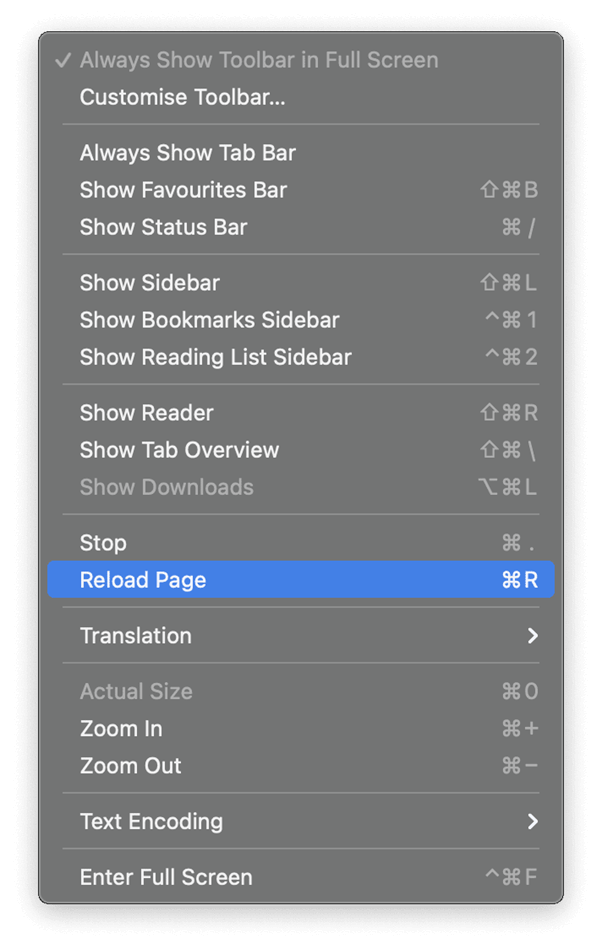
In the case where multiple users are overloading the website server, it could lead to network congestion. To fix this glitch, you can try reloading the website so that the connection errors can be resolved.
To reload a website, tap on View> Reload Page. alternatively, you can also use the Command + R keyboard shortcut to reload a webpage on Safari or Chrome.
Also read: Best Mac Antivirus Protection Software 2023
Solution 2: Switch to Private or Incognito Mode
If you are unable to load a certain webpage due to being stuck with the “Your connection is not private” error message, here’s something you can try.
Right-click on the Safari or Chrome icon placed on your Mac’s dock, and select “New Private Window”.
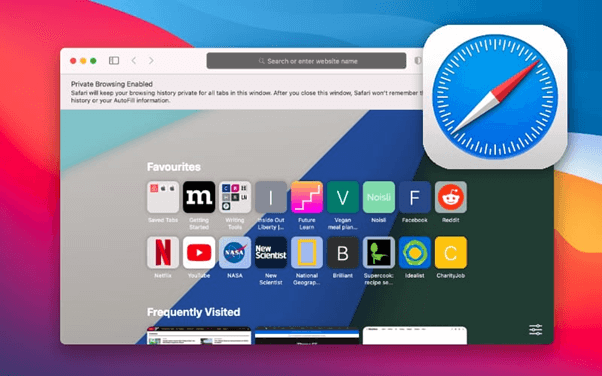
Once you’re in the incognito zone, try revisiting the website and check if the issue was resolved.
Also read: How To Forget Wi-Fi Network on Mac
Solution 3: Clear the Browser Cache
A corrupt browser can cache can also hinder your browsing experience and hinder you from opening certain websites. Hence, here’s what you need to do clear the browser cache on Safari and Chrome in macOS.
Safari:
1. Launch Safari and tap on Preferences> Advanced.
2. Check on the “Show developer menu in menu bar” option placed at the bottom.
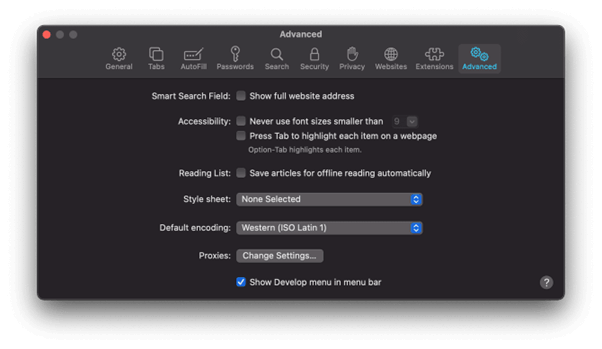
3. Tap on Develop menu> Empty Caches.
4. After clearing the cache, reload Safari and check if you are still encountering the “This connection is not private” error.
Solution 4: Configure the Date and Time Settings
Incorrect date and time settings can also trigger the “Your connection is not private” error while browsing on Mac. Here’s what you need to do:
1. Tap on the Apple icon placed on the top menu bar and select “Preferences”. Select “Date and Time”.
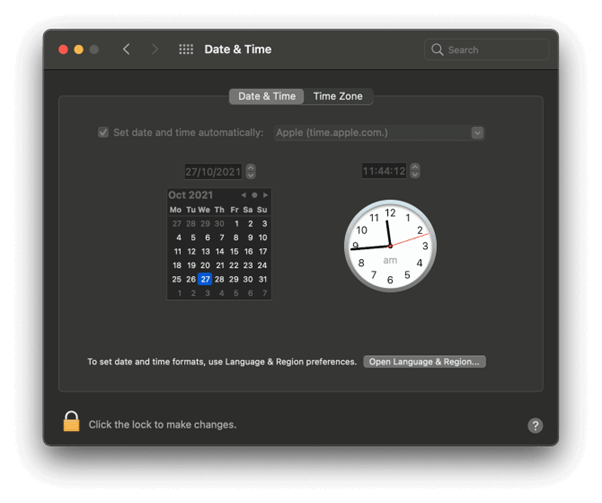
2. Tap on the lock icon to start making changes. Configure the date and time settings, reboot your Mac, and check if the issue was resolved.
Solution 5: Check the Wi-Fi Network
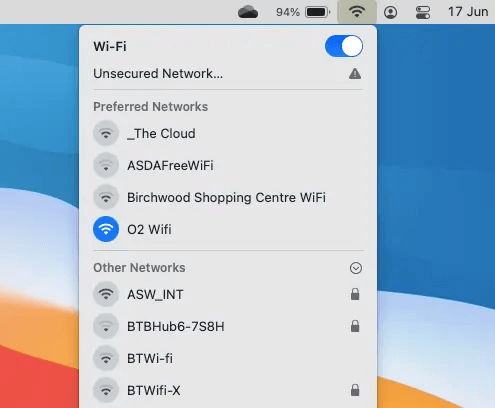
So, are you connected to a public Wi-Fi network while working from a cafe, Airport, or any such place? If yes then there’s a huge possibility of getting hit with an error message while browsing. Try connecting to a different Wi-Fi network and check if it helps in fixing the issue. You can also consider using a VPN to keep your online activities secure.
Also read: Best Wi-Fi Analyzer Apps For Mac in 2023 [Free/Paid]
Conclusion
Here were a few solutions that you can use to override the “Your connection is not private” error message on Mac. You can use any of these workarounds to get rid of this alert on Safari as well as Chrome. Also, stay cautious while browsing the web. Avoid visiting suspicious websites, and think twice before clicking on any link or downloading anything on your device.
Do let us know which method did the trick for you. Feel free to share your thoughts in the comments section.

 How to Setup And Cast From Mac to Chromecast
How to Setup And Cast From Mac to Chromecast How To Fix MacBook Charger Not Working Issue
How To Fix MacBook Charger Not Working Issue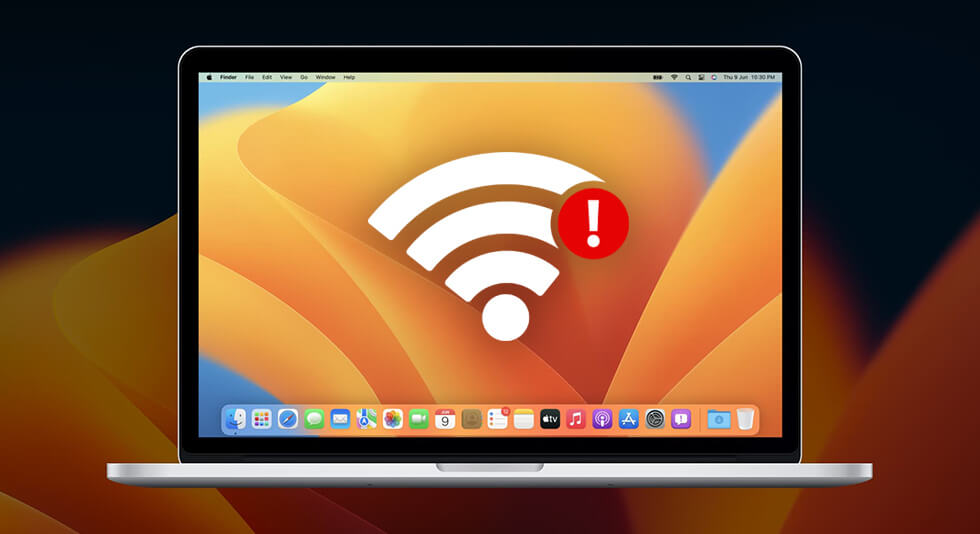 How To Fix Wi-Fi Issues On macOS Ventura
How To Fix Wi-Fi Issues On macOS Ventura