How to Uninstall Update on Mac: Step-by-Step Guide
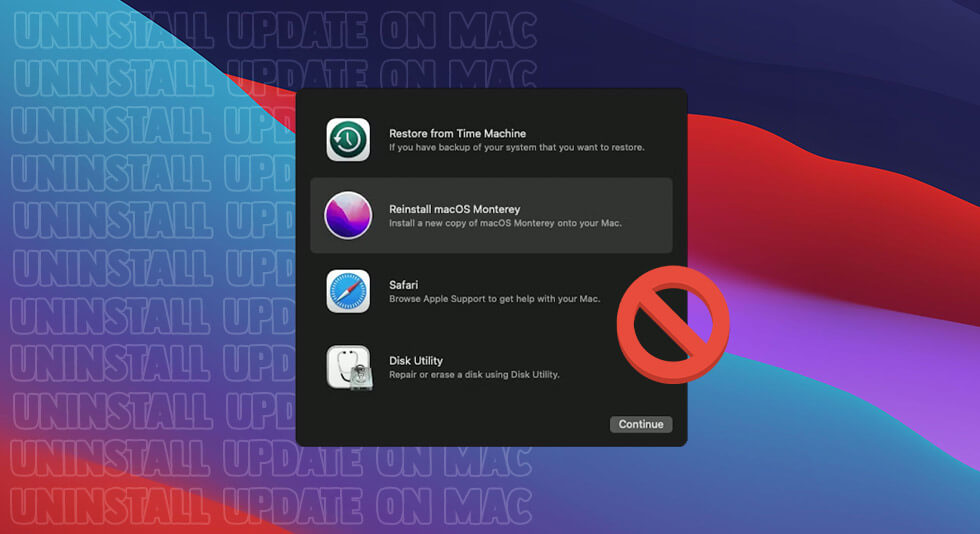
Software updates are an important way for Apple to fix bugs, improve performance, and add new features to macOS. However, sometimes an update may cause issues on your Mac that you want to resolve by uninstalling it. Thankfully, it is possible to uninstall updates on Mac, allowing you to revert back to an older version if needed.
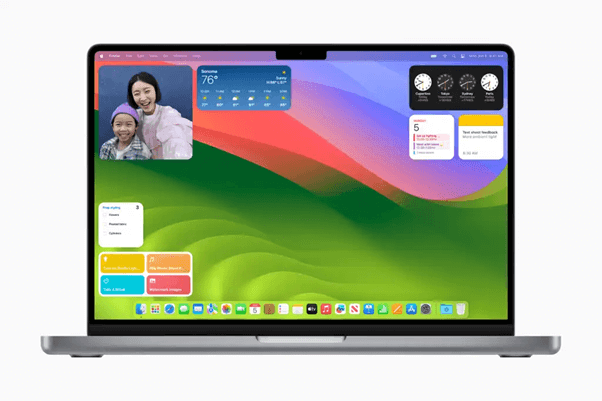
In this guide, we will cover the steps of how to uninstall update on mac. This includes locating update files, deleting update packages, and using Time Machine to restore to a previous version of macOS.
With the right approach, you can successfully downgrade your Mac OS after a problematic update.
Also read: How To Fix Mac Stuck Checking For Updates & Enjoy New Features
How to Uninstall Update on Mac?
Step 1: Locating Update Files on Mac
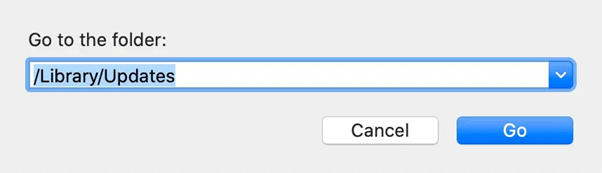
The first step is to find where macOS update files are stored on your system. This allows you to delete the right packages to uninstall the update. Here are the common locations for update files on a Mac:
- /Library/Updates – This folder contains all update installer packages on your Mac. This is the primary location to delete updates you want to remove.
- /Library/Receipts – This folder contains receipts and metadata about installed updates. You may need to delete receipts for a clean uninstall.
- /System/Installation – This directory includes assets and payload files related to an update.
So checking these folders will reveal the relevant update files for the version you want to uninstall. The easiest way is to open Finder and select “Go > Go to Folder…” to open any of these paths and view the contents.
Also read: MacOS Sonoma 14.0 Unveiled: New Widgets, Features, Game Mode, Safari Updates, and More!
Step 2: Deleting Update Packages
Once you have located the relevant update files, it’s time to start deleting them. This removes the update payload and allows you to revert to a previous version of macOS. Here’s how to delete update files on Mac:
- Close all open apps and documents first. This ensures there are no conflicts.
- Select the update package you want to uninstall from the /Library/Updates folder. It will have a name like “001-8023” for version numbers.
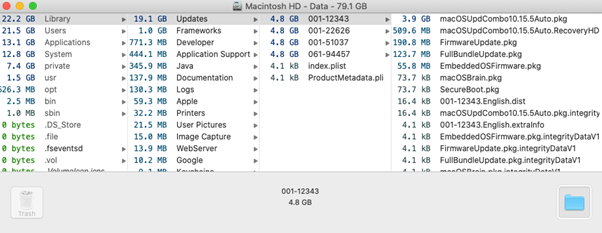
- Move the update package to Trash. An authenticate if prompted.
- Repeat this process for any receipts, assets, or other files related to the update located in the other directories mentioned above.
- Empty Trash to fully delete the update files. This will immediately revert the version of macOS.
You have now successfully uninstalled the software update by removing all associated files. Your Mac will be running the previous version of macOS from before you installed the problematic update.
Also read: How To Update Macbook Pro and Install Apps
How to Uninstall Update on Mac Using Time Machine
An alternative approach is using Time Machine backups to restore your entire Mac to a state before the unwanted update. Here is how to uninstall update on Mac using Time Machine:
- Ensure Time Machine backups are up to date before updating your Mac OS. This allows restore points before the update.
- Connect your Time Machine drive to the Mac.
- Open System Preferences > Time Machine.
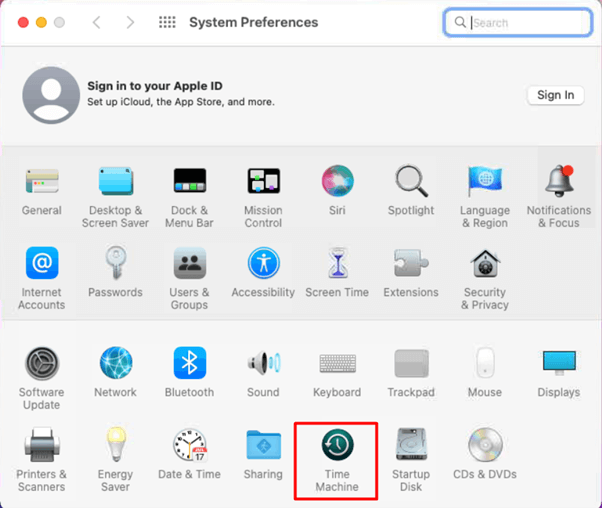
- Click “Enter Time Machine”. A Finder window will appear showing historical snapshots.
- Navigate to a time before you installed the problematic update. This could be hours, days or weeks ago.
- Select your main hard drive and click “Restore” to revert to that state. This completely downgrades by overwriting with the backup.
The advantage of using Time Machine is it completely rolls back the entire Mac system, not just deleting the update. This can resolve complex issues or conflicts created by the update. Just be sure you have backup snapshots before you upgrade macOS.
Also read: How To Update Safari on Mac: A Step-By-Step Guide
Conclusion
Uninstalling a software update on Mac is straightforward once you find the update files location and delete them. This immediately reverts your Mac to the prior OS version. For full system restores, Time Machine provides an easy downgrade by restoring from a backup made before updating.
Overall, you should not feel stuck with a problematic macOS update, as it is possible to uninstall by removing update packages and using backups. Just be cautious with system changes and have regular Time Machine snapshots in case an upgrade causes undesirable effects.
FAQs:
Q1: How do I uninstall a recent update on my Mac?
To uninstall a recent software update on your Mac, first locate the update package in your /Library/Updates folder. Move this file to the Trash, empty the Trash to delete it, and then restart your computer. This will revert your Mac to the version prior to installing that update.
Q2: Can I delete a software update that I’ve already downloaded on my Mac?
Yes, you can delete a software update on your Mac that you have already downloaded but not yet installed. The update installer will be located in your /Library/Updates folder. Move the update package file to the Trash, empty the Trash to fully delete it, and then restart your Mac. This removes the downloaded update so it is no longer available to be installed.
Q3: What’s the process for deleting update files on a Mac?
Here are the steps for deleting update files on a Mac:
- Locate the update packages in /Library/Updates.
- Drag all update files you want to remove to the Trash.
- Empty the Trash to fully delete the update files.
- Restart your computer.
This will uninstall the update by removing all associated files from your system. Your Mac will revert to the prior OS version.
Q4: How can I uninstall a software update on my Mac?
To uninstall a software update on your Mac:
- Find the update package in /Library/Updates and delete it.
- Also, remove any related receipts and assets for that update.
- Empty Trash to fully delete the update files.
- Restart your computer.
This will roll back your system to the version before the update. Make sure you have a Time Machine backup in case you need to restore from before updating.
Q5: Is it safe to delete software update files from my Mac?
It is generally safe to delete software update files if you want to uninstall an update on your Mac. The system is designed to revert to the previous version of macOS when deleting update packages. To be extra cautious, have a full Time Machine backup in case you need to restore files or settings.
Also, be sure to delete all related receipts and assets so the update is fully removed. As long as you follow the steps to carefully uninstall updates, it is safe to delete the files.
